Product Support
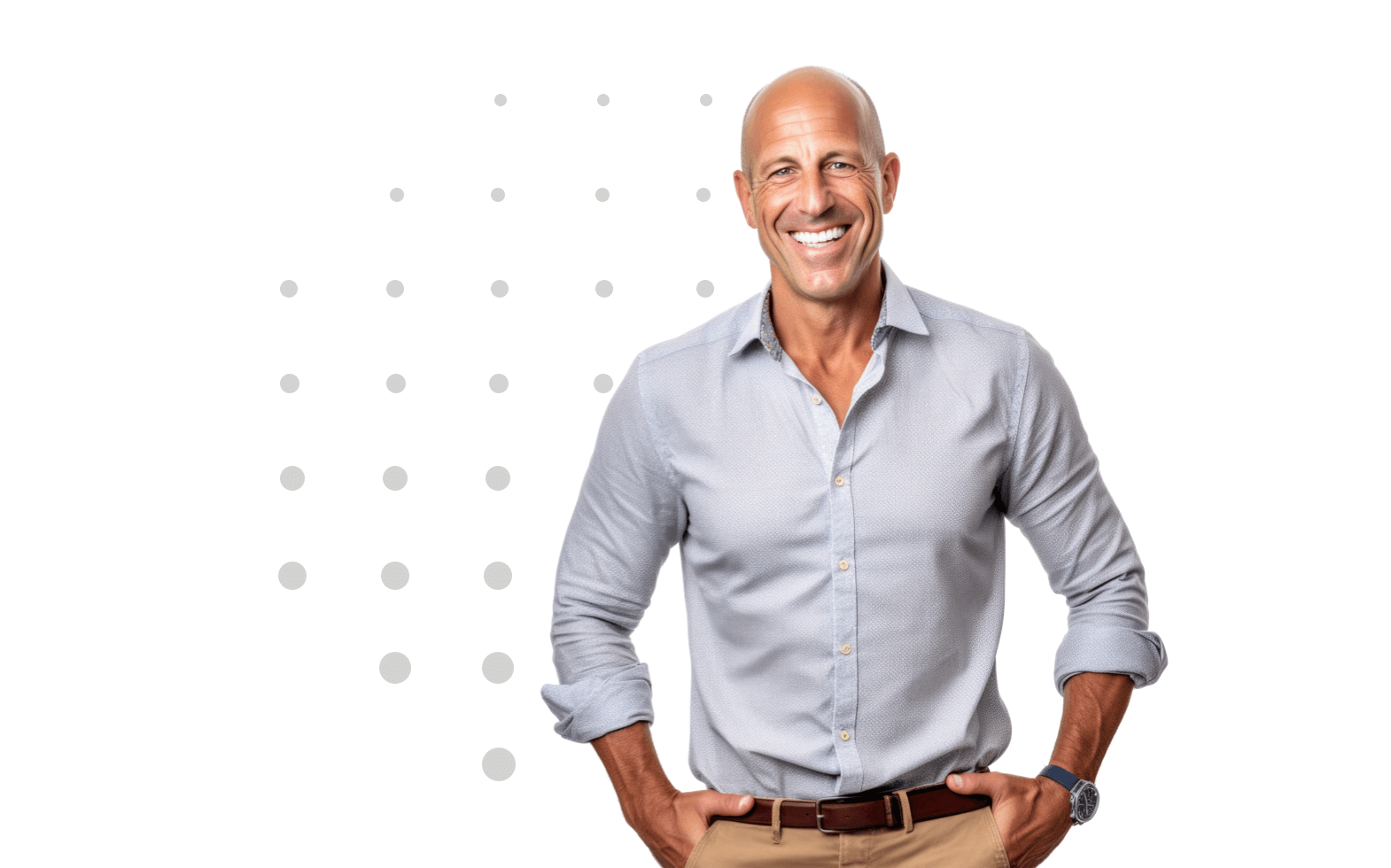
Stay Connected with our Newsletter
How to Add a Question in Library
1. Log into your EDA Surveys account.
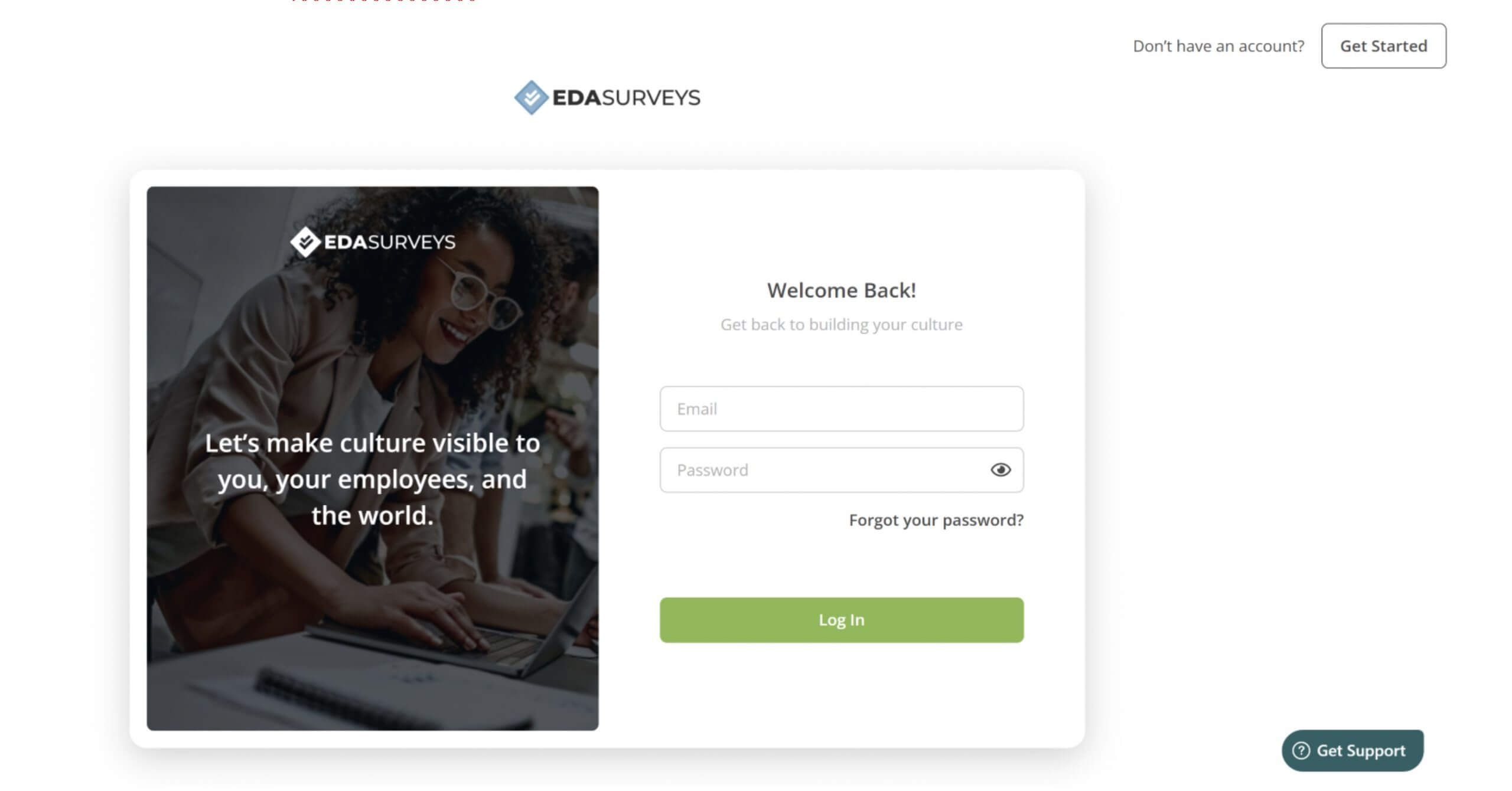
2. On the Home Page, click on Library tab on the left-hand side.
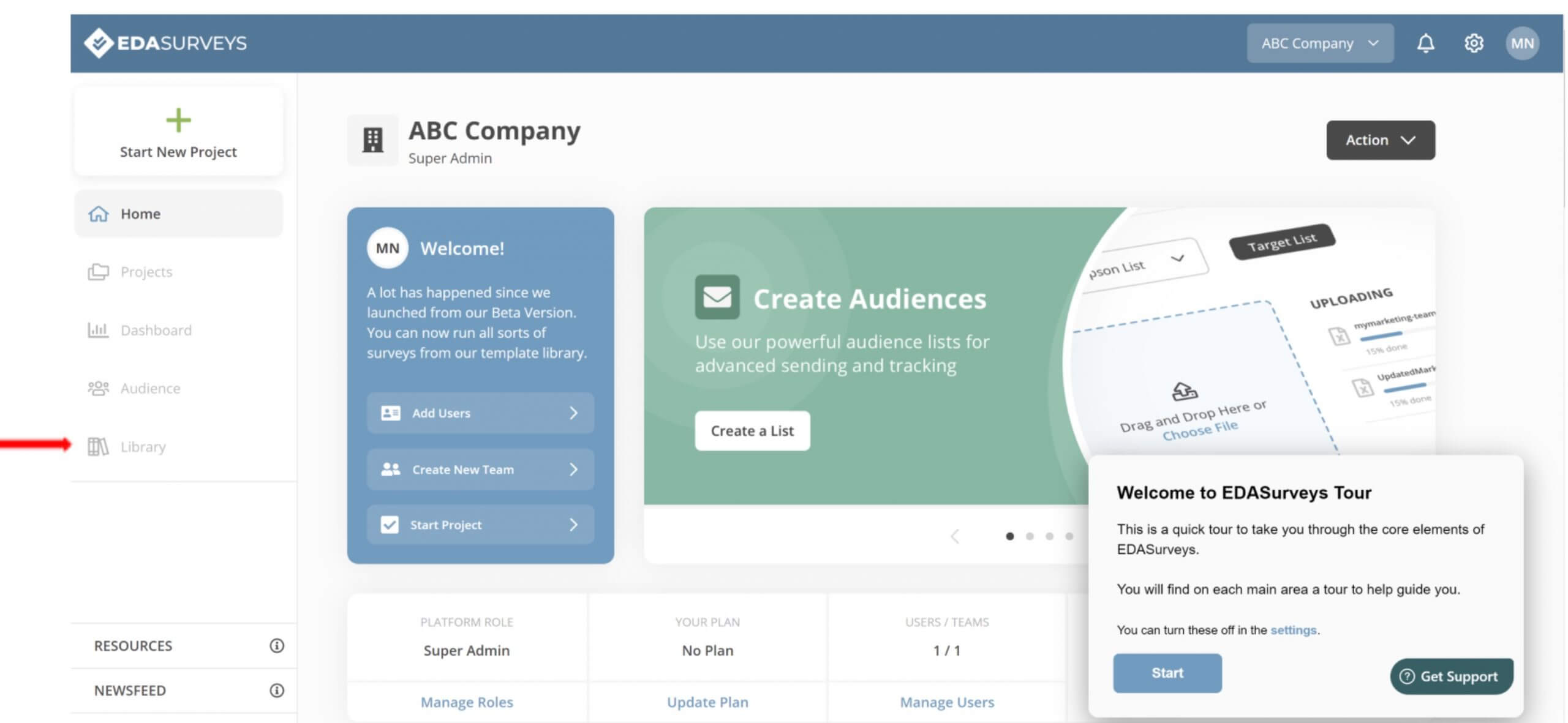
3. Next, select the Questions tab at the top of the library. Click Add Question on the upper righthand side.
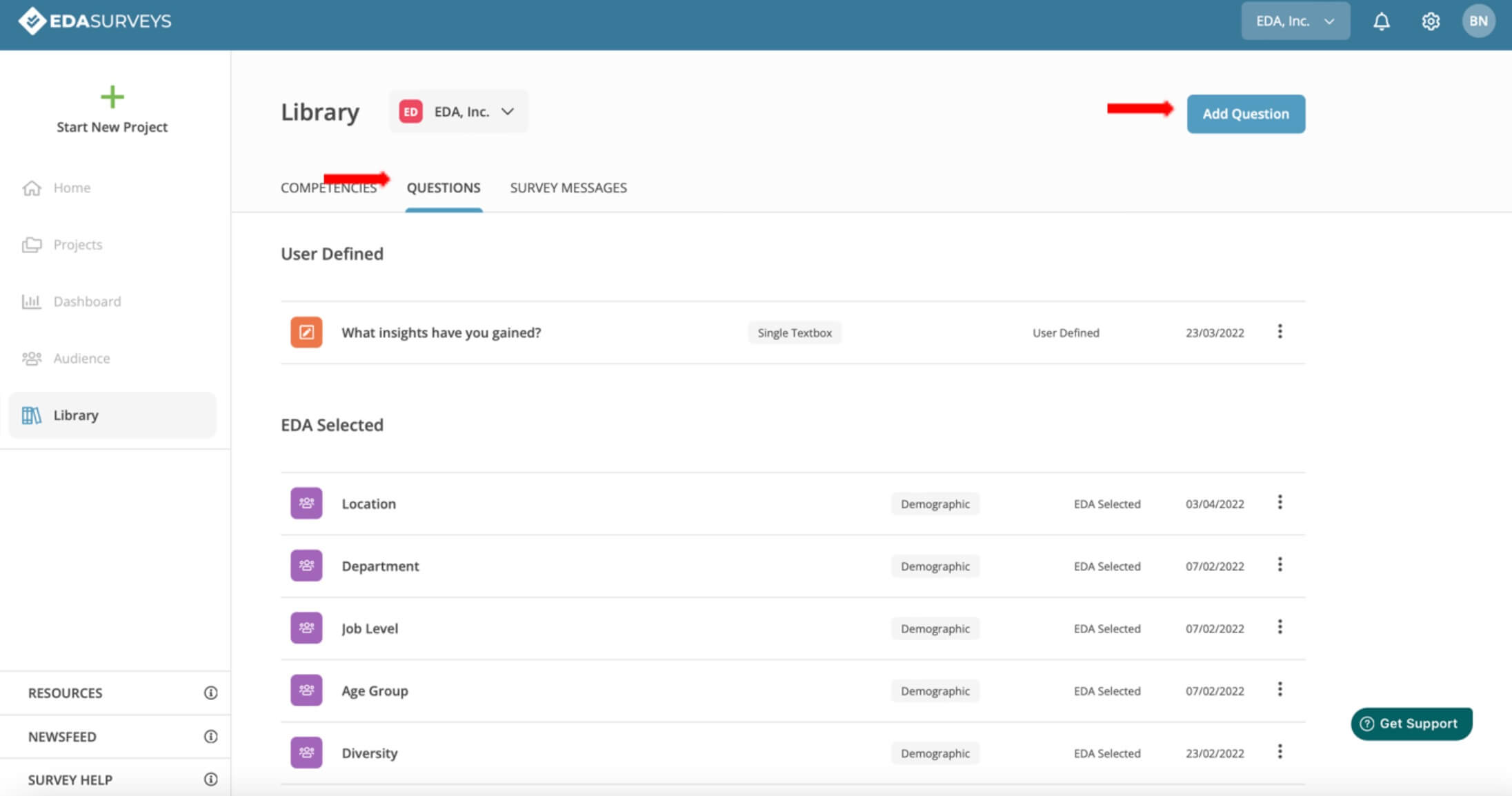
4. The Add Question window will appear. Here, you can begin inputting relevant information to add a question.
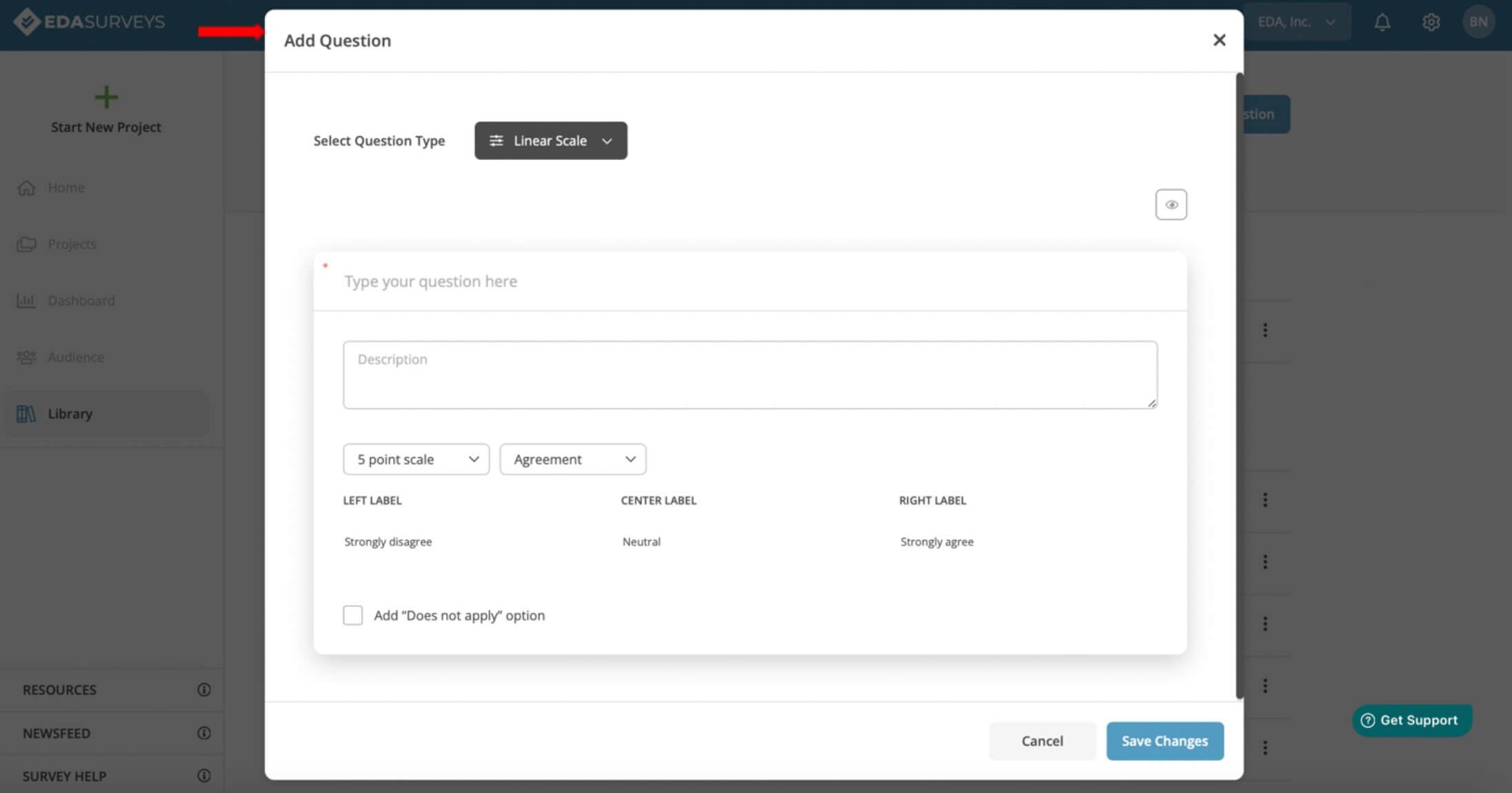
Steps for the Add Competency Window
1. Next to Select Question Type at the top of window, click the down-arrow on the selection box to view this dropdown list. Select your desired question type here.
*See Question Types Guide for more information on each question type if needed.
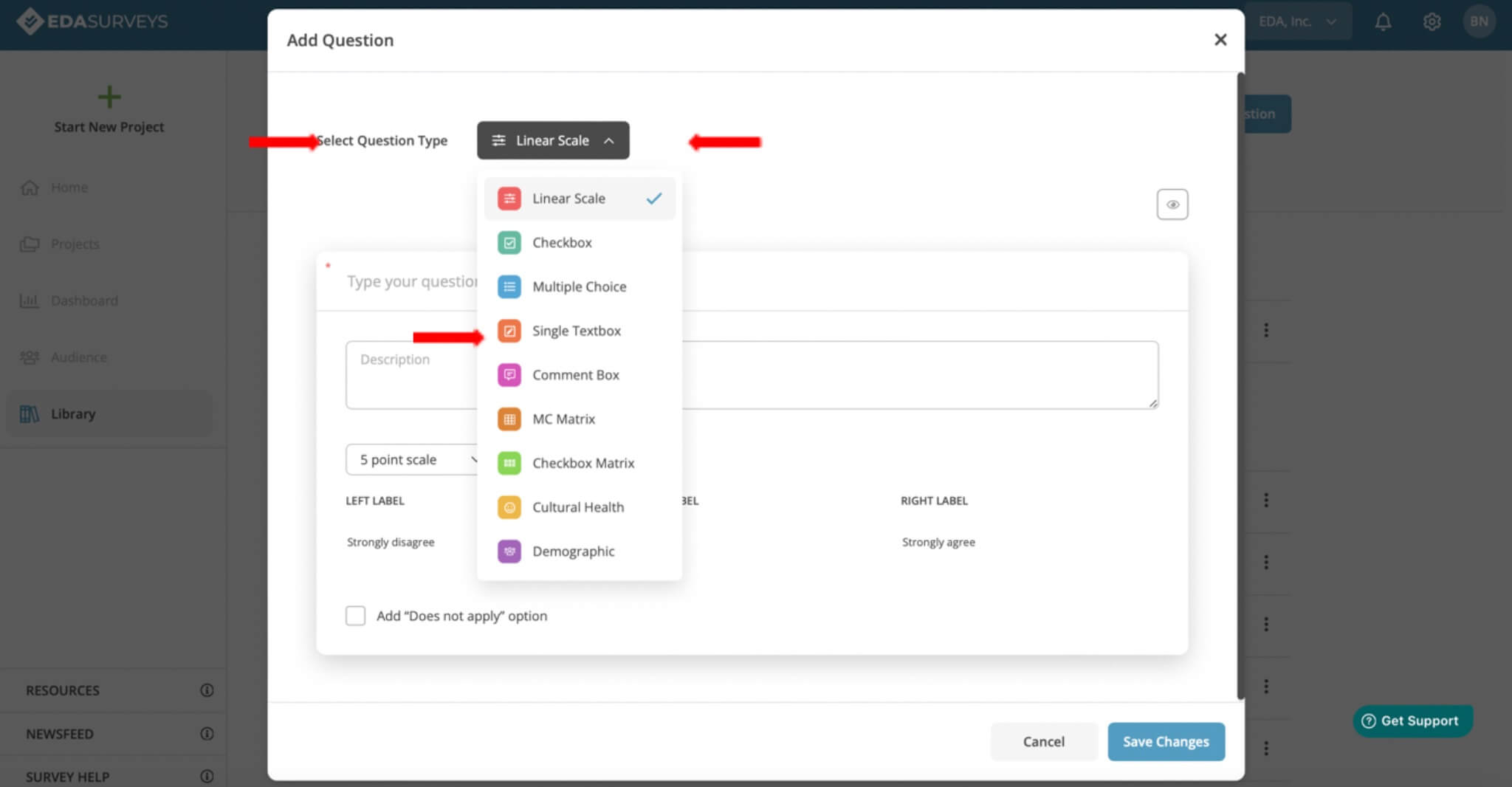
2. Next, you can add a question. You can also include a description to help introduce and describe your created question.
NOTE: Entering a question in this text field is mandatory when adding a question to the library. The description section is optional.
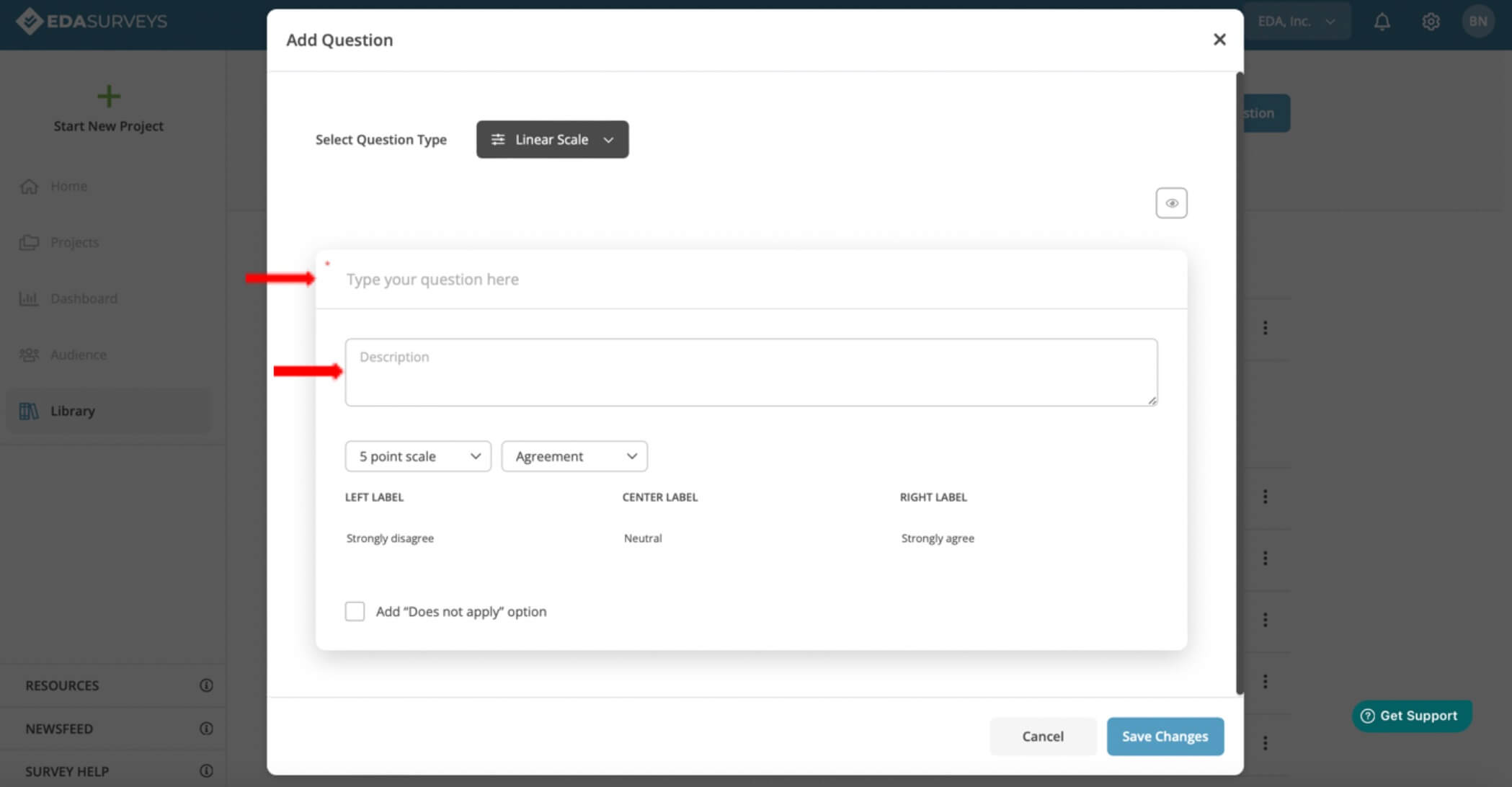
3. If your question type has a scale, you will need to select a scale for rating. Options to select from are 3-point, 5-point, and 7-point. Next, select from options of Agreement, Effectiveness, Satisfaction, or Custom. You also have the option to select “Does not apply” for any of your added questions. NOTE: Not all questions will have scales for rating.
*See Question Types Guide for more information on each question type if needed.
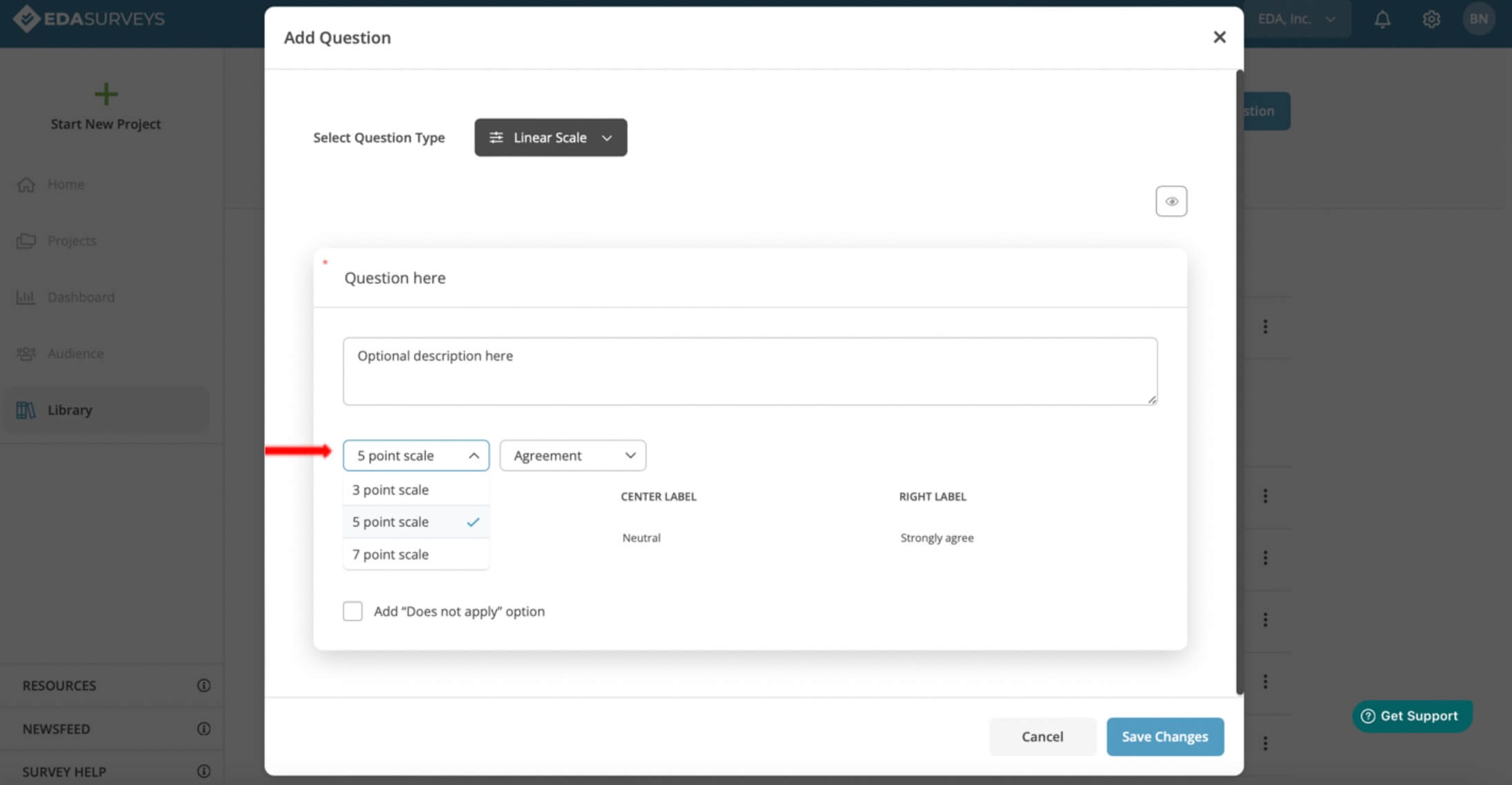
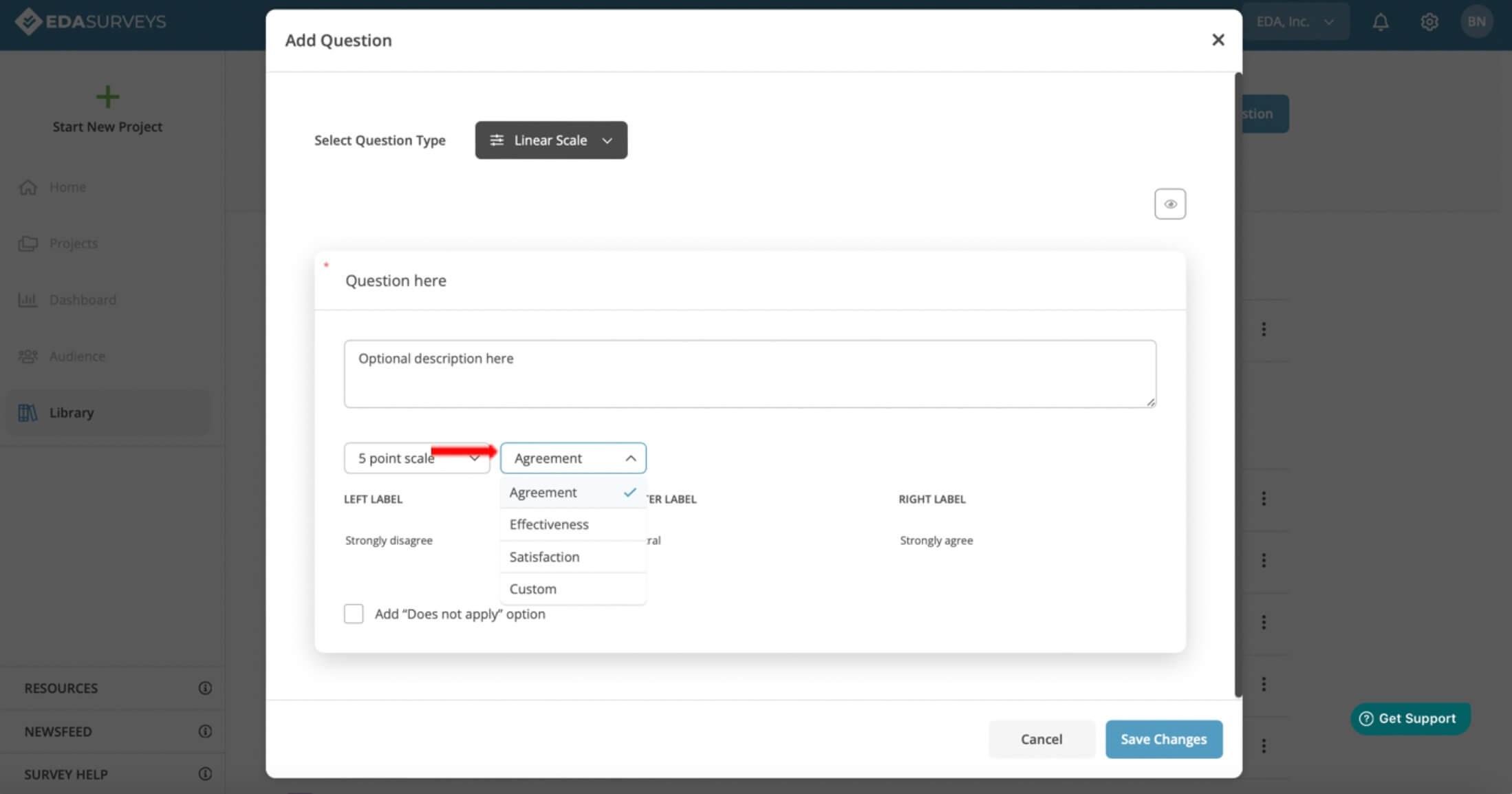
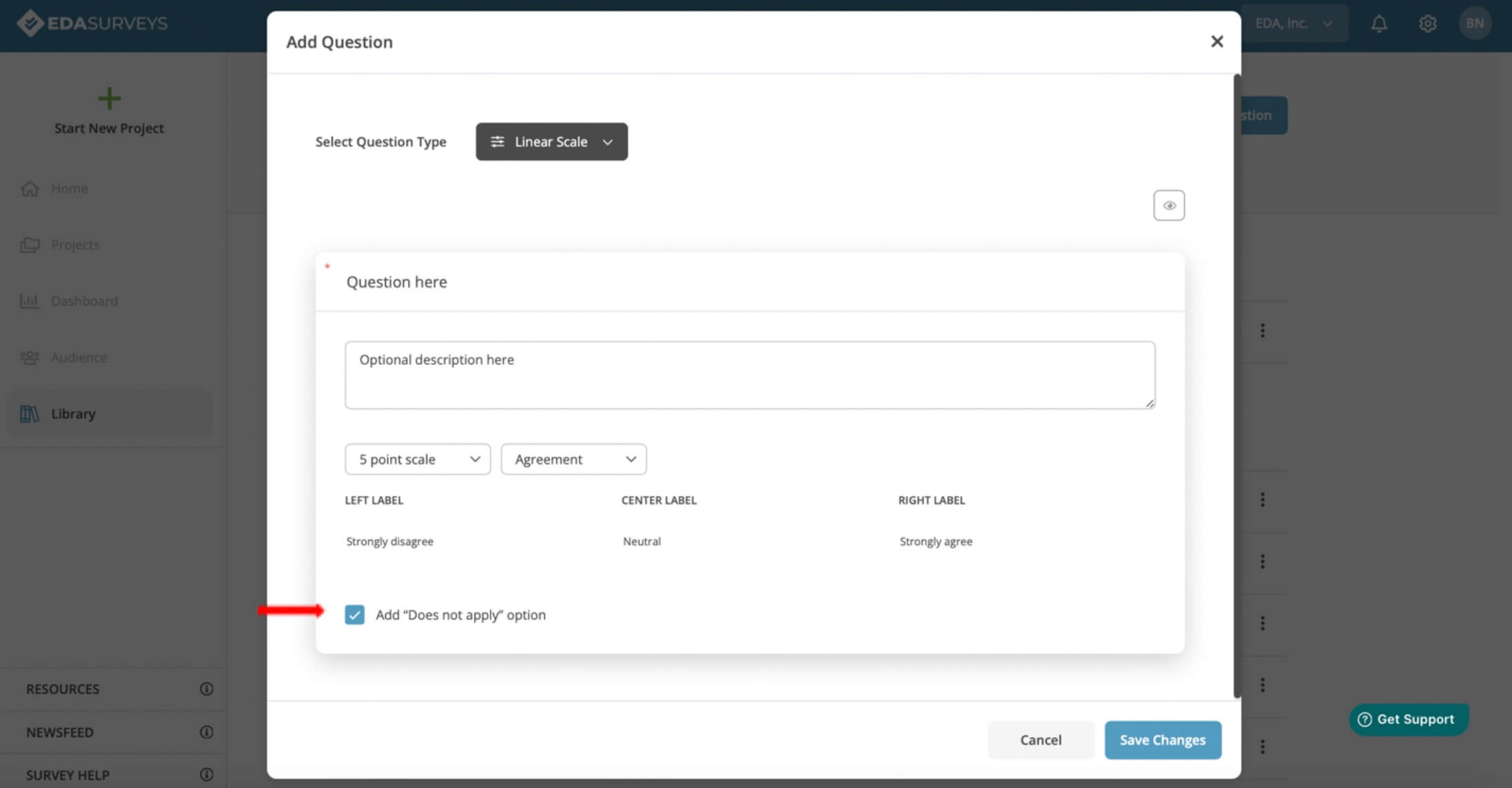
4. Click Save Changes when finished to add your question to the library.
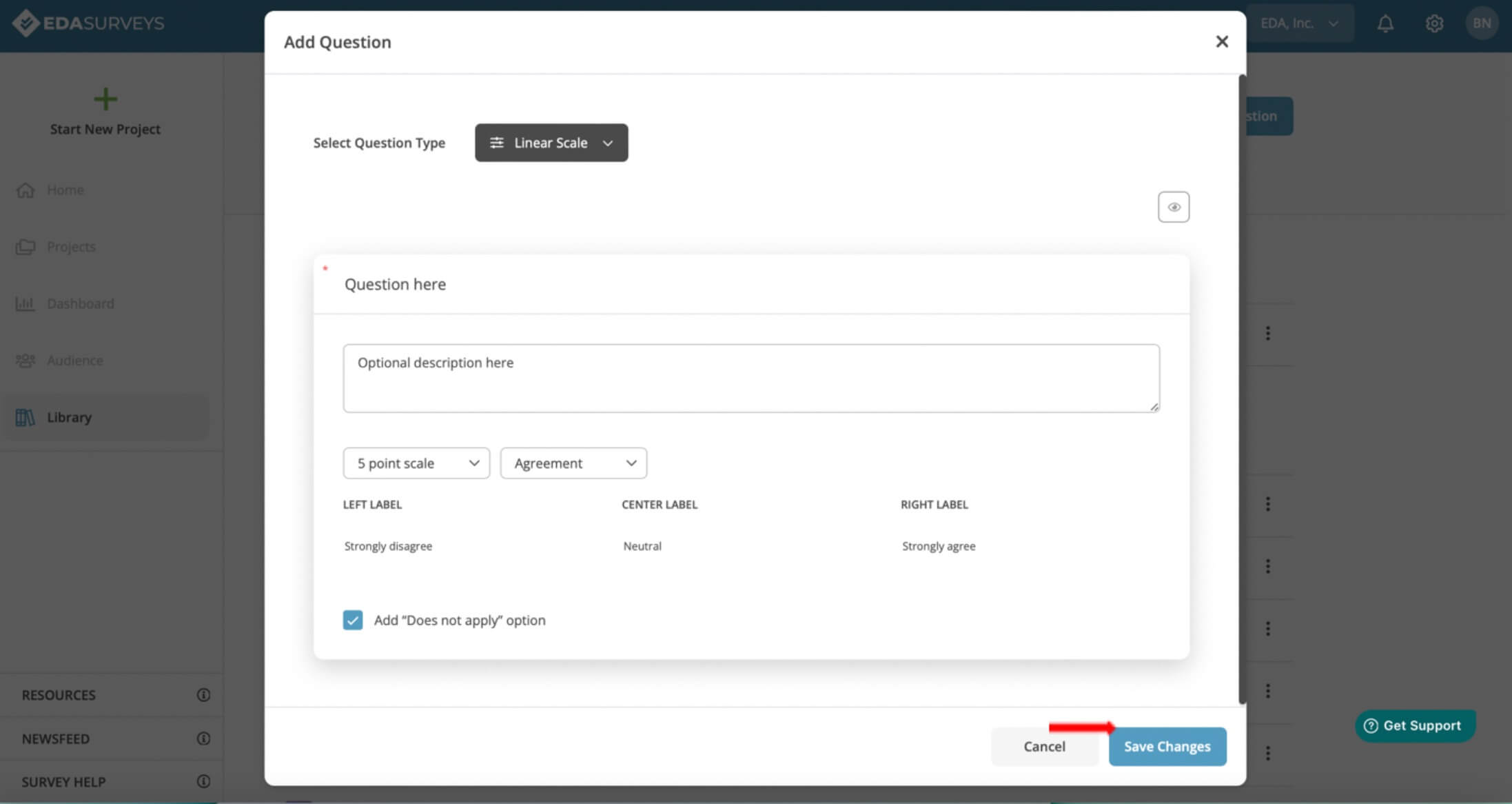
5. Your newly added question should appear in the User Defined section under the Questions tab in the library.
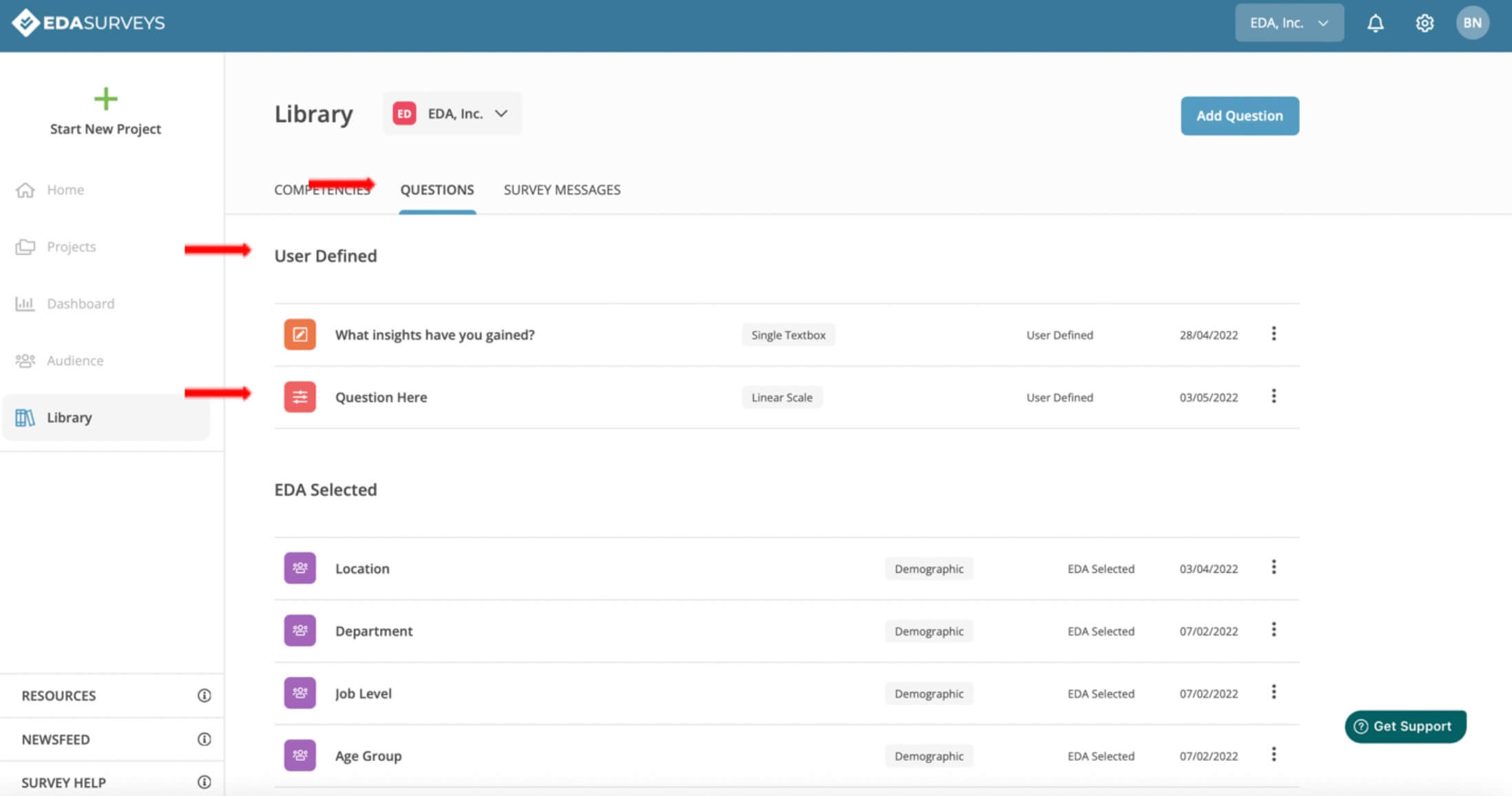
The #1 reason mergers and acquisitions fail is culture clash. Request access to our EDA Surveys platform to begin building a better culture
Schedule a chat with one of our expert coaches
To speak with an EDA professional, please fill out the form. Be sure to identify a solution or product you are interested in pursuing. We look forward to speaking with you!